Help – How to Use this Tool
Using the HeiDoc.net eBook Downloader is very straightforward. On the left side panel you can browse through the Kindle Cloud Reader. This is the same web application that you can access through read.amazon.com. If you want to access a specific country version of the Cloud Reader (for Amazon Canada, UK, Germany etc.), you can do so by selecting a different country in the dropdown box.
The download tool can only work when you have opened a book in the Cloud Reader. Opening and reading books in the Cloud Reader works just the same as on an actual Kindle device, or on the Kindle app.
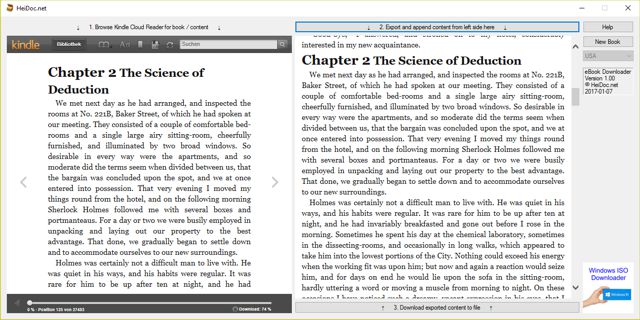
The panel on the right side collects all the scraped content coming from the book on the left side. This panel comes with two big buttons. The top button scrapes the content from the left side (approx. one chapter per click), finds the position where it belongs, and adds it to the panel.
After a successful click on the top button, you can then proceed to turn a couple of pages forward on the left side, until you reach the next position that has not yet been exported. Then push the top button again. Another chapter is appended on the right side. You can keep repeating these steps.
Once that process is complete, and you've reached the end of the book (or even before you reach the end in case you don't need all of it), you can then click the bottom button on the right side panel. Clicking that button lets you save the scraped content into a single HTML document, including all images.
The saved HTML document can be imported into any text processor such as Microsoft Word, for further editing. It can also be opened and viewed in any internet browser. Most e-reader devices should also be able to display the HTML document, although it might be more comfortable to read if you convert it to PDF before you copy it to your device.
The "New Book" button can be used to discard all scraped content, so you can start a new process on a new book.



